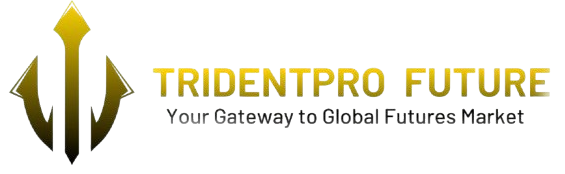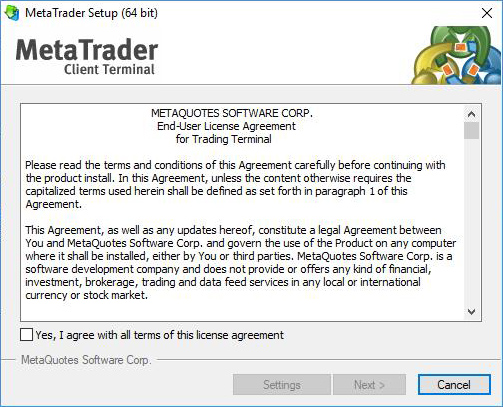
First you need to download the installation of MetaTrader 5 files for desktop PC. Or visit our MT5 platform page. Once you downloaded, You may run the MT5 setup file, a MetaTrader 5 Setup window will appear. As per the picture.
PT Trident Pro Futures offering its clients trade services MetaTrader 4 (MT4) Installation Guide.
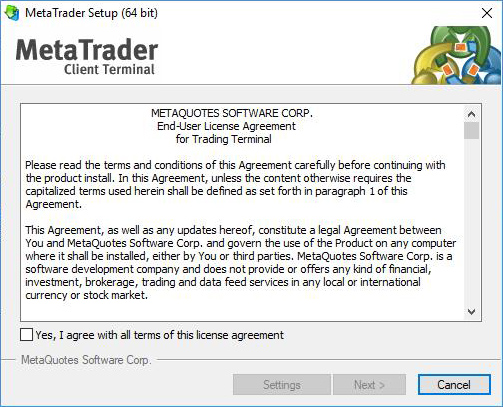
First you need to download the installation of MetaTrader 5 files for desktop PC. Or visit our MT5 platform page. Once you downloaded, You may run the MT5 setup file, a MetaTrader 5 Setup window will appear. As per the picture.
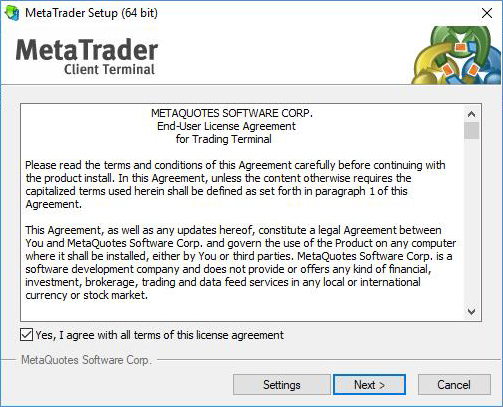
Carefully read and accept the MetaTrader 5 License Agreement before you proceed with the installation, once you finished please ‘tick’ the ‘box’ and click “next” to proceed.
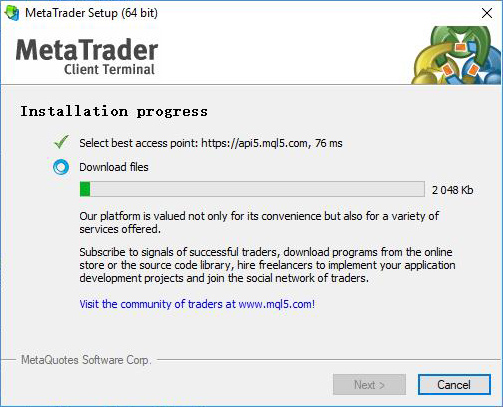
Progress of installation will be shown as in picture, Please wait patiently for the installation to complete.
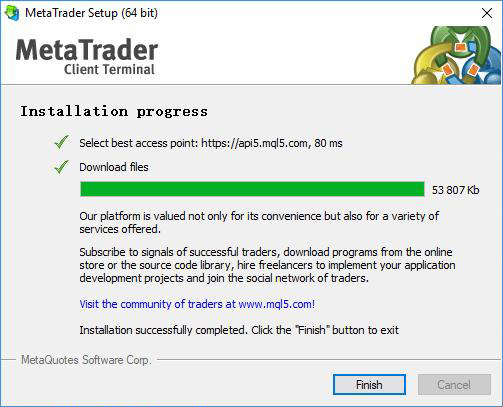
Progress of installation will be shown as in picture, Please wait patiently for the installation to complete.
Each and every one of our customers receives personalised assistance from our dedicated support team.
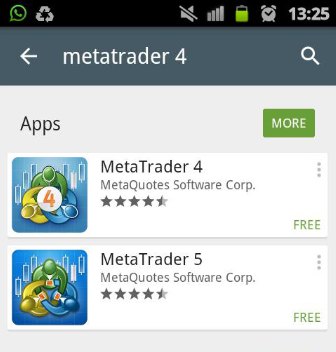
The MetaTrader 5 app is available in Google Play Store. To install it, enter MetaTrader 5 in the search bar and select the MetaTrader 5 app from MetaQuotes Software Corporation from the search results. Alternatively if you do not have access to Google Play Store, you may need to download the apk file from this link.
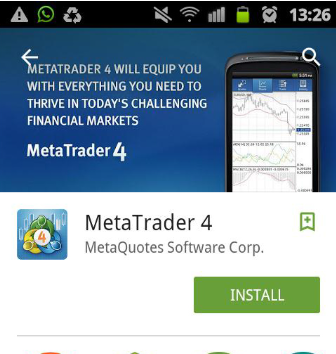
Install the app by tapping Install on the app's page in Google Play. Or run directly form the APK file you had downloaded.
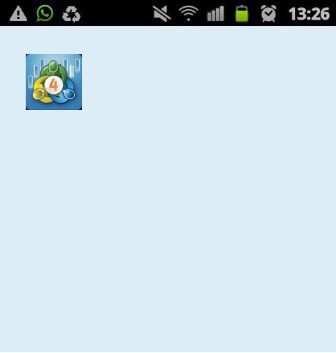
Progress of installation will be shown as in picture, Please wait patiently for the installation to complete.

Touch to open App Store on your iPhone.
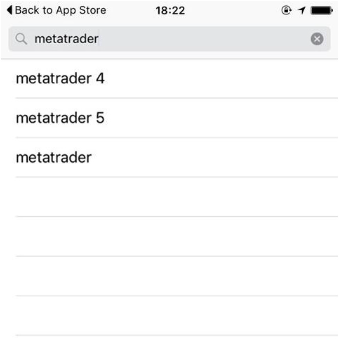
Type MetaTrader 4 on App Store search bar to search it.
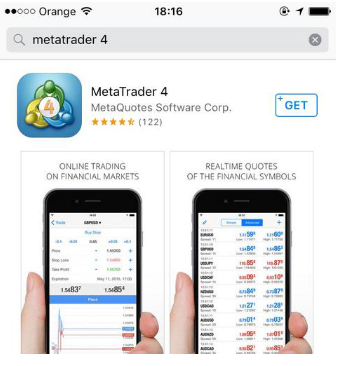
Choose the MetaTrader 5, make sure it is from MetaQuotes Software Corp.
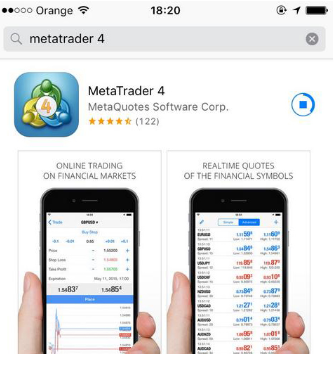
Touch “get” to stat installing the MetaTrader 5, you may prompt to input your apple app store account and password.
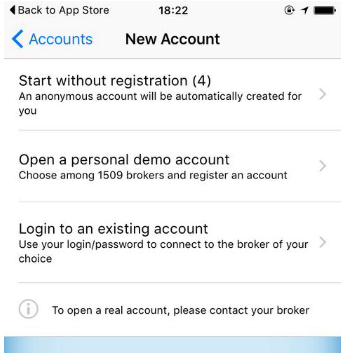
Once you had completed your installation, proceed to run the Metatrader 5 app, you will prompt to login page, proceed to choose “login to an existing account”, choose your broker and proceed to login to your live account.